Diagnostic
Make accurate and professional diagnoses
Launch an advanced diagnostic in one click and generate a report on the condition of a hard drive.

Make accurate and professional diagnoses
Launch an advanced diagnostic in one click and generate a report on the condition of a hard drive.
Processing of undetected hard drives
Diagnosis of the type of breakdown
SMART of disk
Quick diagnosis “Quick Diag”
Complete diagnosis
Printable diagnostic report
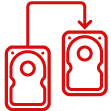
Clone Windows unrecognized disks in 4 clicks to temporary support by isolating defective sectors.
Optimized reading
Using the Puma Cloner Assistant
Using the Puma Cloner Assistant
Targeting and extraction
Creating a listing of recovered files
End of extraction report
Proofreading